ACE Lite – Usage guide
ACE Lite is a lite version of ACE line of products. You can download and run scripts on your enterprise systems to get encrypted evidence output. Upload the encrypted evidence output file in ACE Lite analytics portal to get detailed compliance analytics.
ACE has been designed to collect evidence required to satisfy compliances such as PCI DSS, ISO 27001, HIPAA, NIST 800-53, SOC2 and many other standards.
Refer to Security and Compliance Assurance documentation to know more about ACE Lite security and compliance aspects.
Table of contents
- Accessing ACE Lite
- Windows evidence collection
- Linux evidence collection
- Compliance Analytics
- Support and Help
1. Accessing ACE Lite
- Log into the ControlCase Compliance portal.
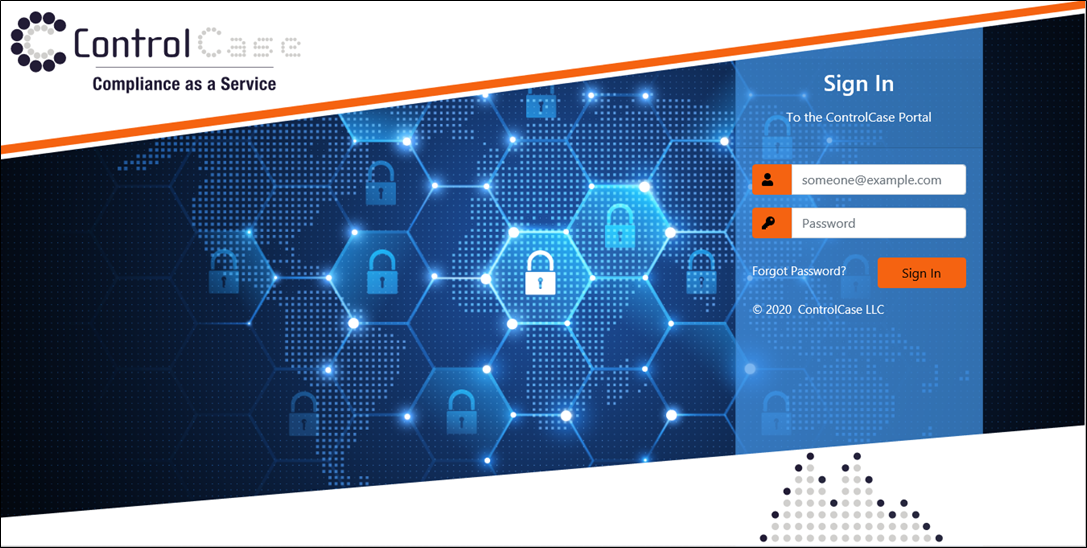
2. Select the “Compliance Scanner” from the drop-down menu.
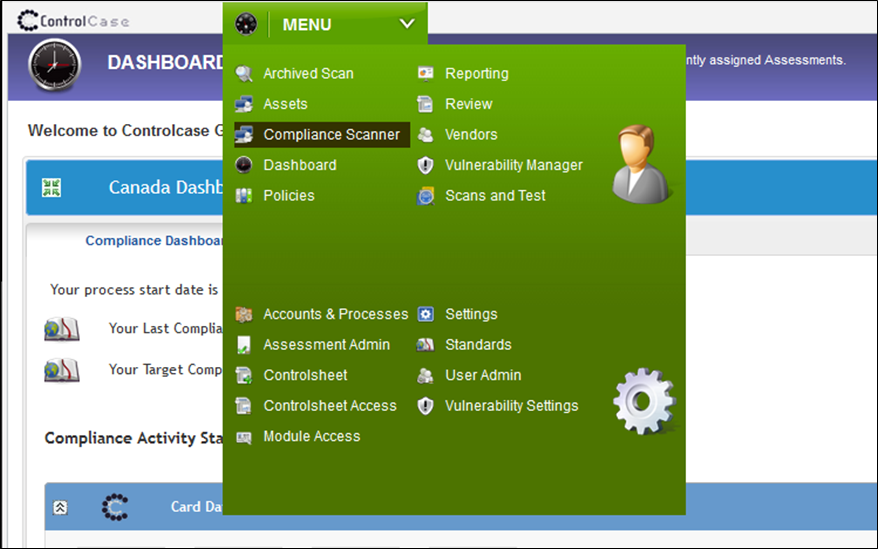
3. From the drop-down select the “ACE Lite”.
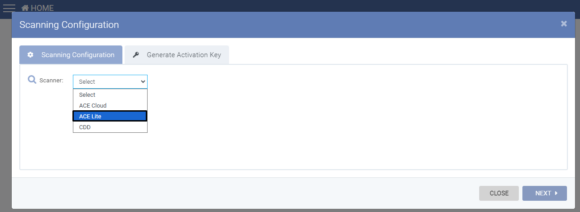
4. Download Extractor page.
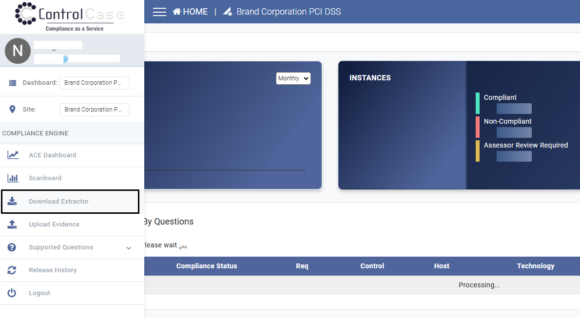
2. Windows Evidence Collection
Follow instructions to extract evidence and get compliance analytics for Windows machines.
- Download evidence extractor:
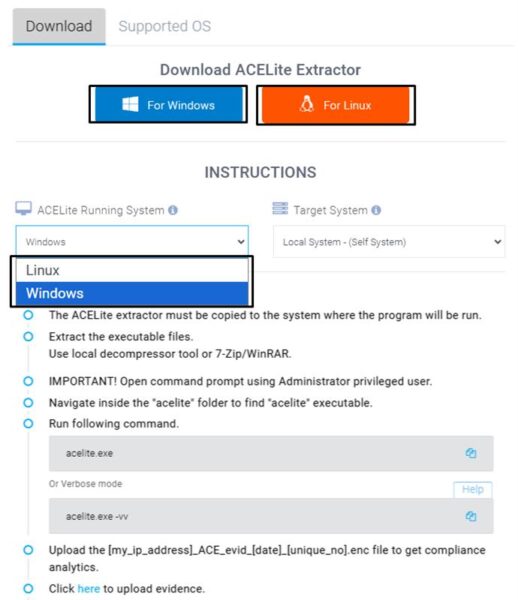
2. Copy the downloaded evidence extractor to target machine and unzip/decompress using standard decompressing tool.
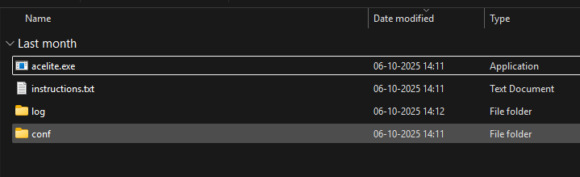
- Start command prompt. Run as Administrator or Run as a user with Administrator rights.
Note: If you run with a user which does not have administrative right, the evidence extraction shall be incomplete.
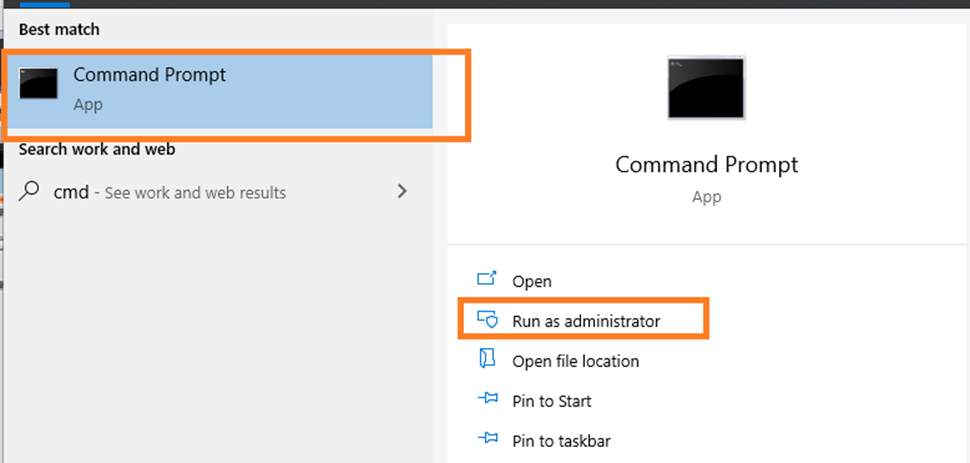
4. Navigate to executable and run,
acelite.exe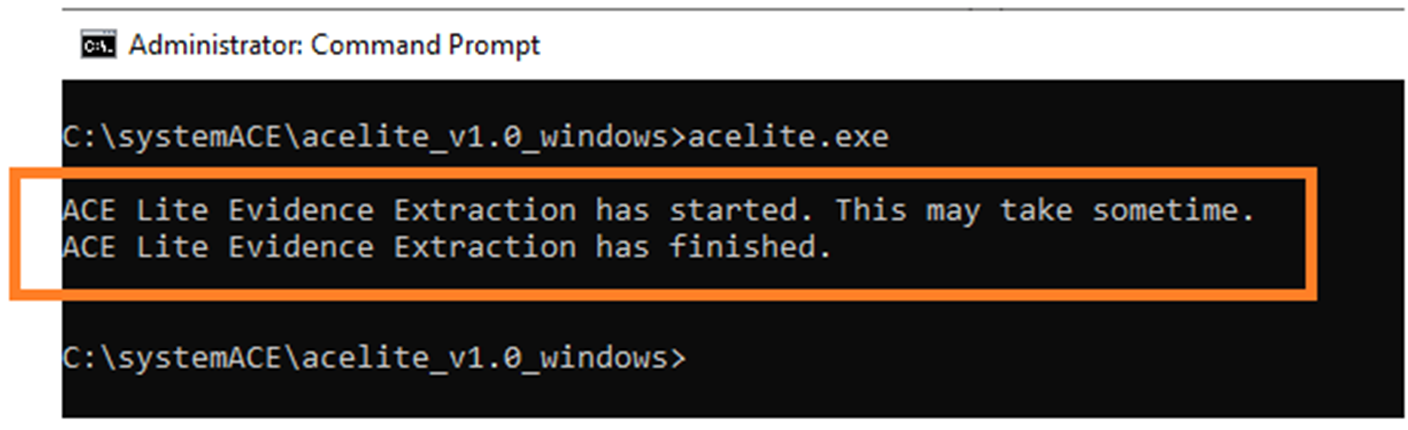
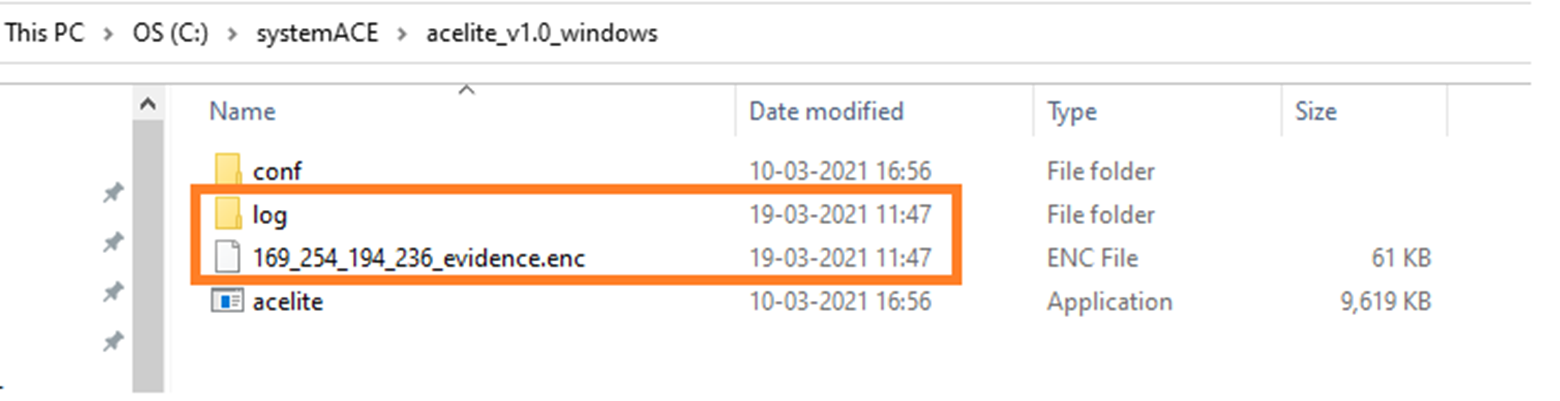
5. Upload the encrypted “*.enc” file to ACE Lite portal to get evidence analytics. You can upload single or multiple files.
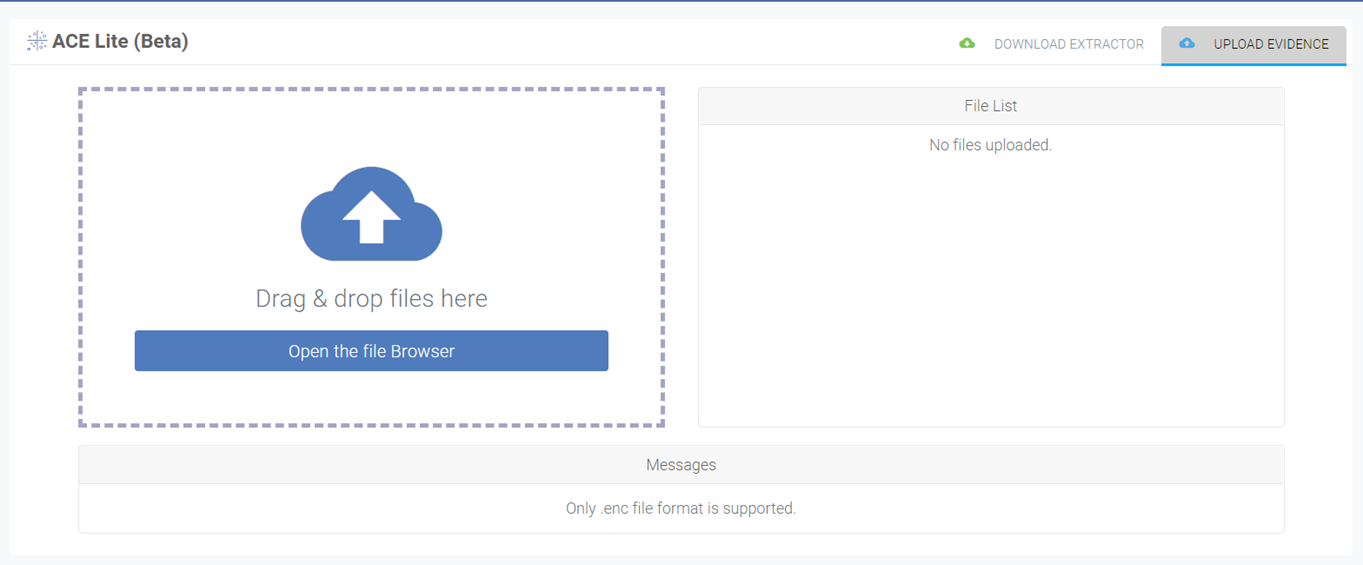
3. Linux Evidence Collection
- Download evidence extractor.
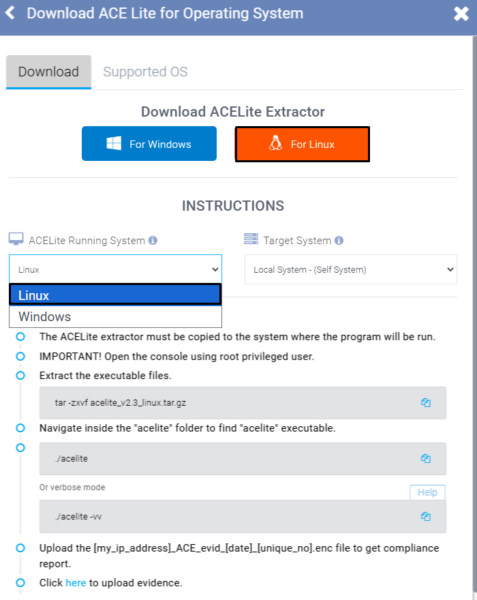
2. Create a folder called “acelite”. Copy the extractor to target machine and untar the extractor using following command.
tar -zxvf acelite_v1.0_linux.tar.gz- Start command prompt. Run as a user with root/admin privileges.
Note: If you run with a user which does not have root/admin privileges, the evidence extraction shall be incomplete.
Navigate to the executable and run the following command.
./acelite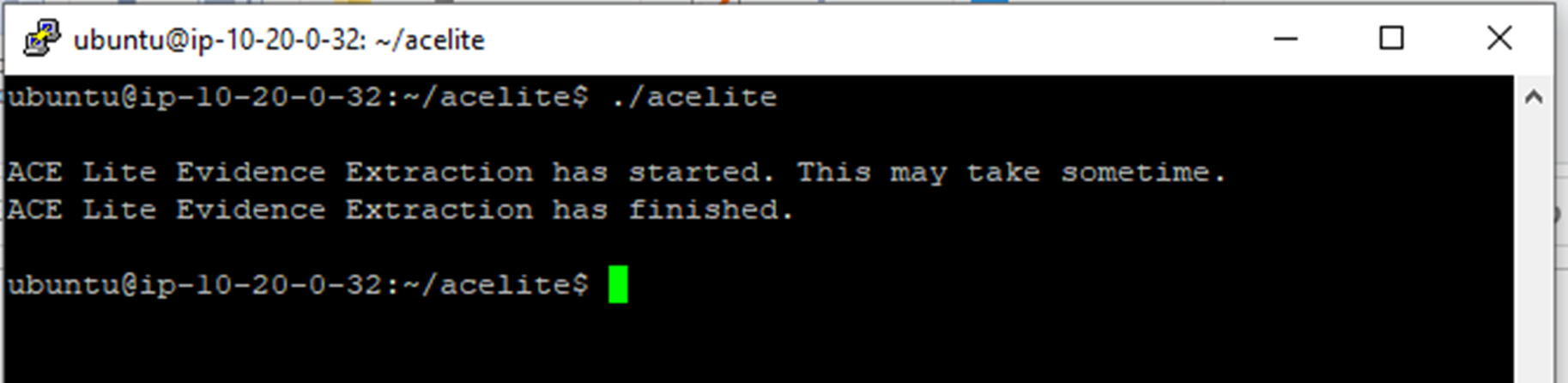
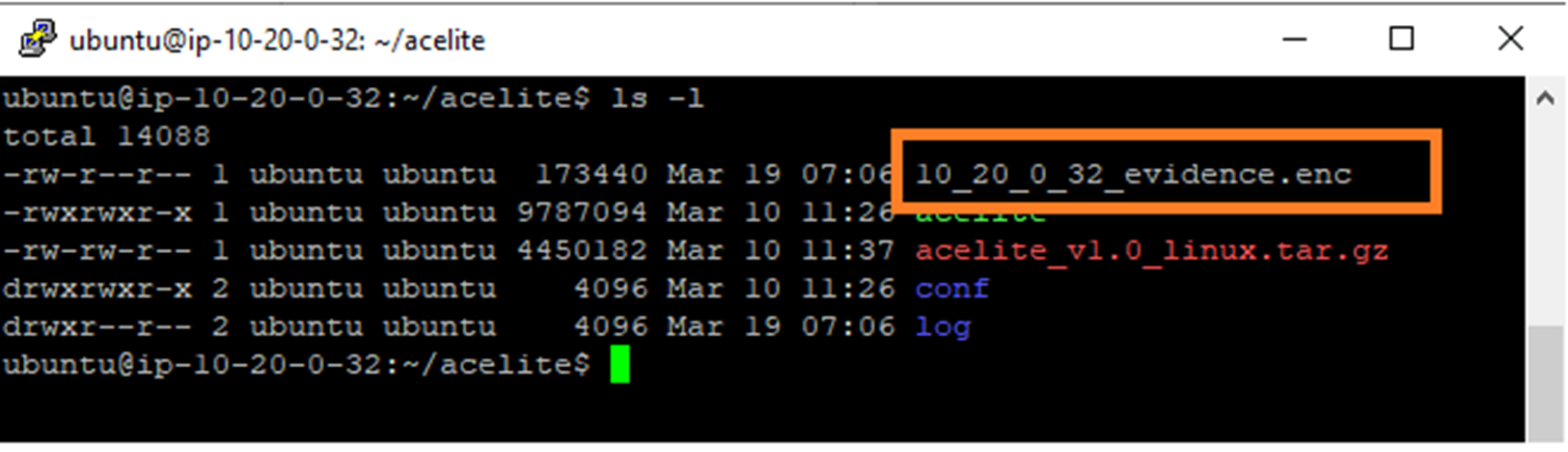
4. Upload the encrypted “*.enc” file to ACE Lite portal to get evidence analytics. You can upload single or multiple files.
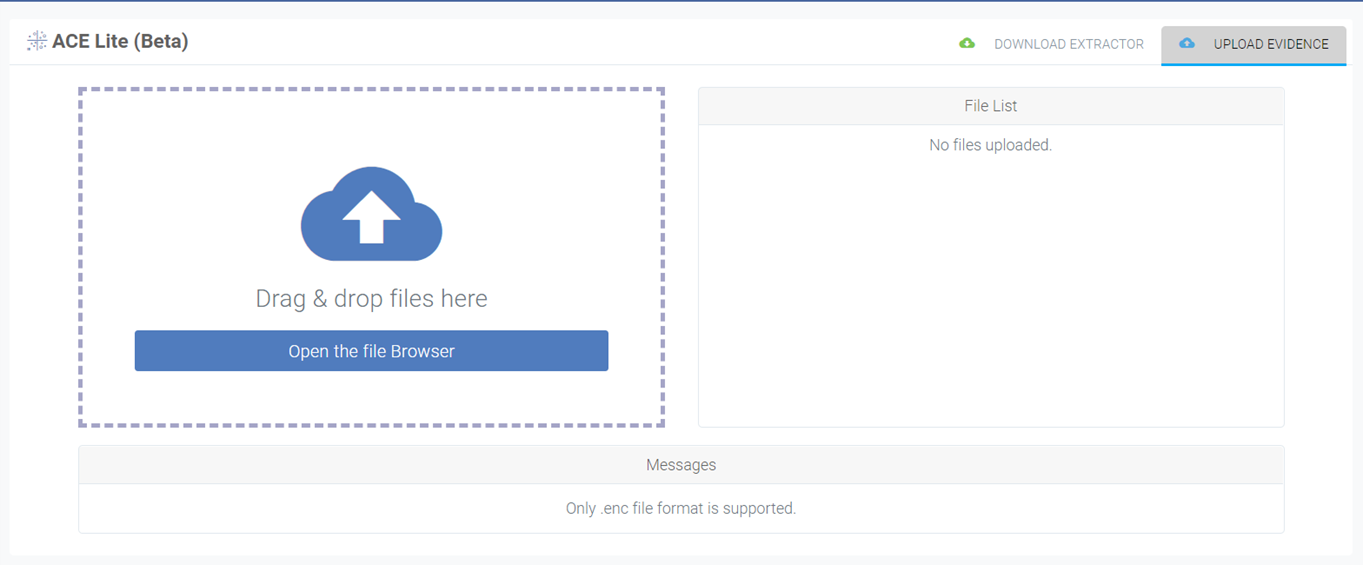
4. Compliance Analytics
Once you have uploaded the encrypted evidence file in ACE Lite portal, within 30-45 seconds, you shall be able to download detailed compliance analytics.
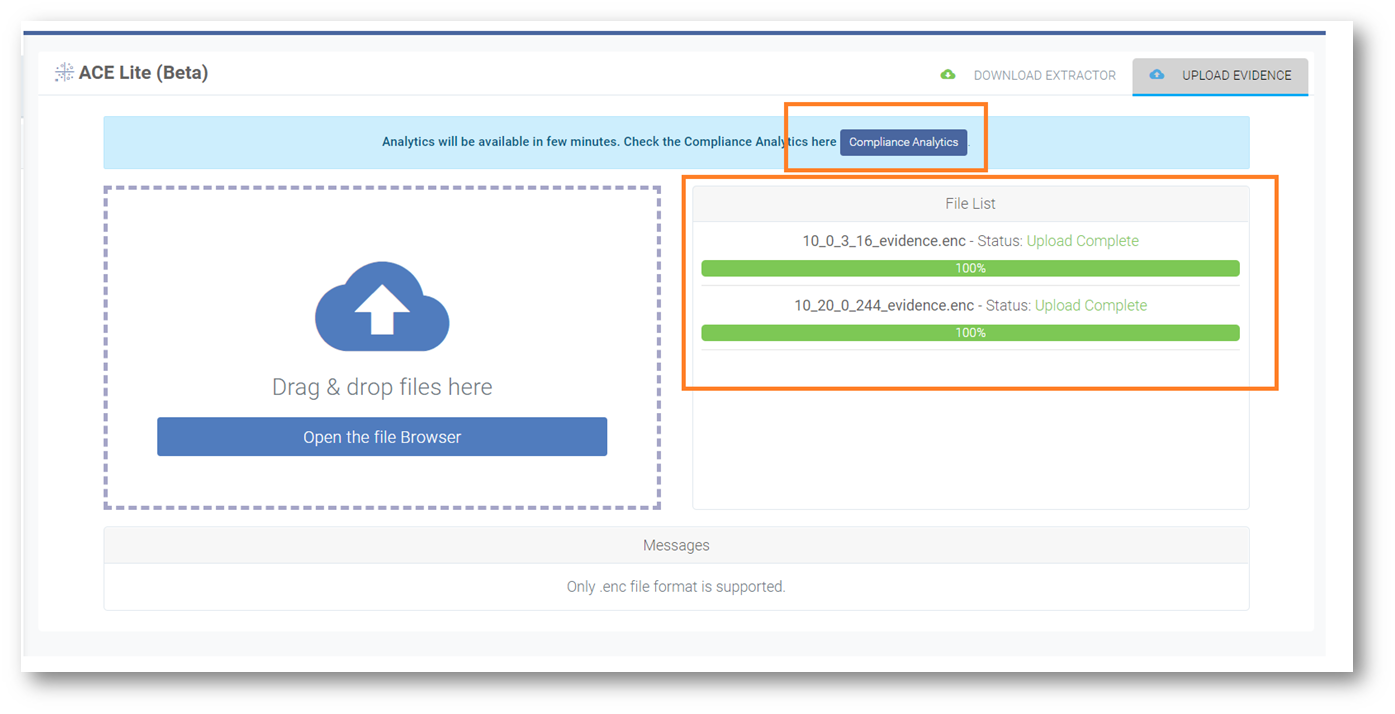
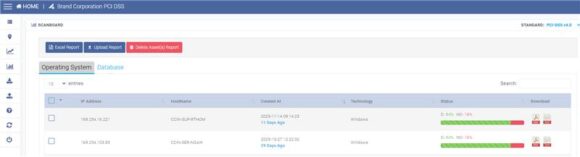
Download compliance report from portal for detailed anlysis.
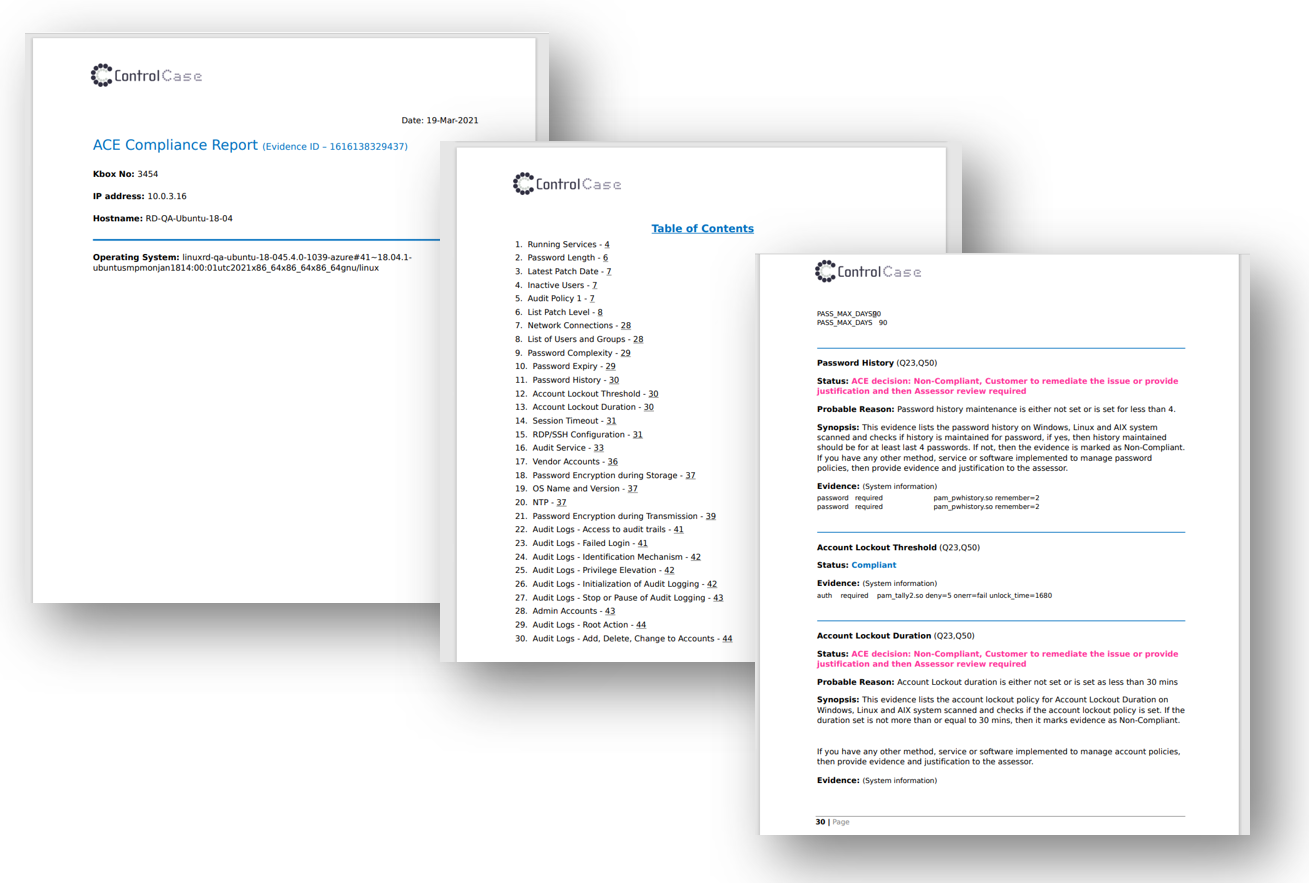
Once you have compliance report, what is the next step?
You shall need to read the compliance report for Non-Compliant parameters. Fix the gaps and issues, or provide justification to the assessor. After fixing the issues, you can run the report again, and upload the report by clicking on “Upload Report” button in ControlCase Compliance portal and inform the Assessor. Our assessor will review the evidence and give you feedback. Thereafter you can upload all the evidence (compliance report) to relevant questions. Assessor shall guide you in case any doubt or query.
5. Support and Help
We will constantly be updating our knowledgebase with more articles and documents on support. It can be found at https://help.controlcase.com/kb/category/ace/
OR
Contact ControlCase support at https://www.controlcase.com/contact-us/
Leave a Reply!
You must be logged in to post a comment.