Testing database connectivity using ODBC
Categories: CDD
To check validity of the credentials and the connectivity to the database instance perform ODBC connection test before configuring the scan. Refer to following steps:
-
1 Access Microsoft ODBC Administrator
Menu Path: Start>> Type ODBC in search box>> select ODBC Data sources OR
Run (c:\Windows\System32\odbcad32.exe)
-
2 Please check if SQL is added in User Data Sources then double click on it to test the connection.
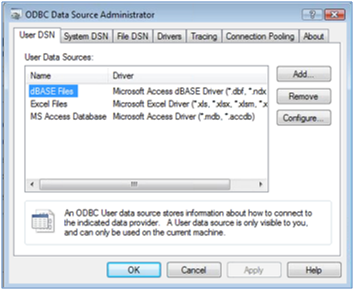
-
3 If it’s not added then Click Add button.
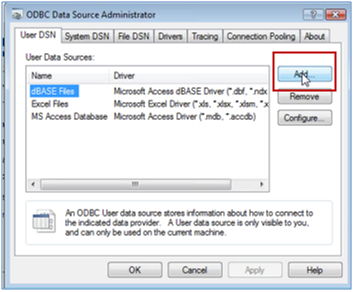
Create New Data Source window is displayed.
-
4 Select SQL Server in the window
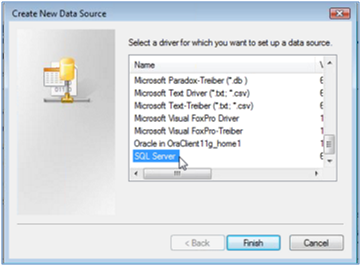
-
5 Click Finish
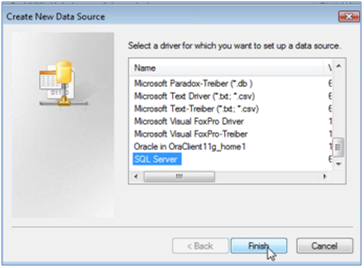
Create a New Data Source to SQL Server window is displayed.
-
6 Enter test information and database server IP address to test it:
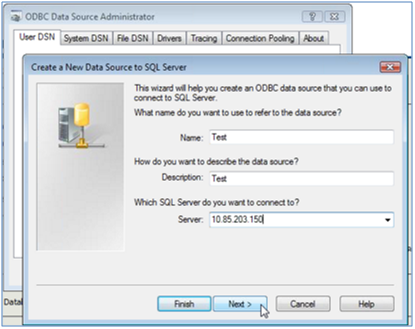
- 7 Click Next
-
8 Enter Login ID and password that will be used while configuring the scan
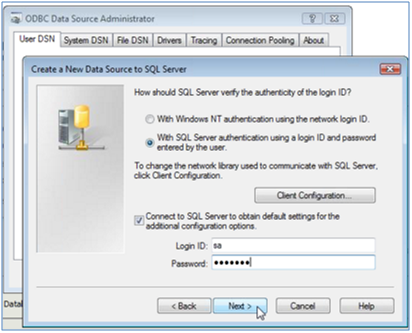
-
9 Click Next
If the credentials are not added on SQL database with SQL authentication then the following error will occur.
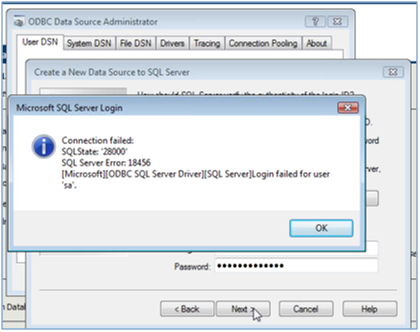
If the credentials are added on SQL database with SQL authentication then the next screen for Create a New Data Source to SQL Server will be displayed.
- 10 Click Finish
Leave a Reply!
You must be logged in to post a comment.